Before we use Photoshop software ,we should study about its interface first,because students must have a wide knowledge about its options and properties by seeing and by handling them to be a good Photoshop expert .
There is a main menu -(#01 area of below picture This is not an unique feature in Photoshop ,you can see this kind of menu too often
there is a tool box -(#03 area )This is also common toolbar among photo editing software
Tools are categorized to separate sections according to its characteristics
Below the main menu you can see the option bar(#02 area of below picture ) .It is adapting according to the tool we have selected in tool box.
In the right hand side you can see few pallets (look at #04 area) .There are lots of pallets and most of the time they are appearing as groups in Photoshop.
ex-:You can see color pallet is appearing with swatches and styles pallets
Click on picture to see it properly
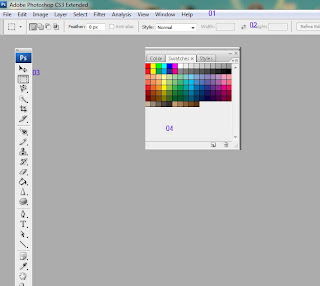
We can show ,hidden pallets as well by checking window menu and also we can use key board shortcuts to do the same actions (All the pallets which haven't "right check marks" are hidden pallets ,others are currently appearing in application interface)
Adobe Bridge Icon -This is a file managing software(this icon also appears in option bar) ,you can learn more about this with upcoming tutorials
.jpg)
0 comments:
Post a Comment